Content List¶
Archive Folder¶
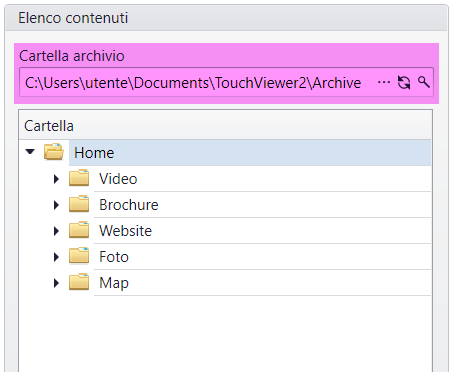
Here you can see which archive you are currently pointing to.
 Click on this icon to change the archive, pointing to another folder.
Click on this icon to change the archive, pointing to another folder.
 Click on this icon to refresh archive contents and folders
Click on this icon to refresh archive contents and folders
 Click on this icon to open the folder in the Windows Explorer.
Click on this icon to open the folder in the Windows Explorer.
Folder¶
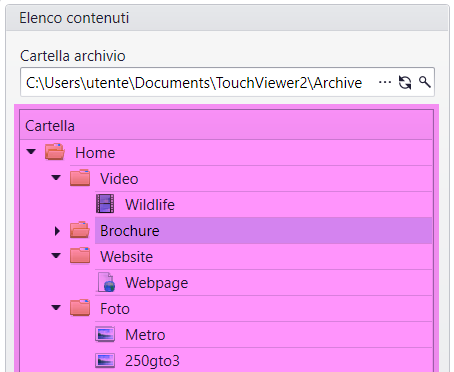
The folder and file structure of the archive you are pointing to is shown.
You can also edit the archive by adding or removing the folders and files in it.
Right-click on the folders or contents to open a sub-menu from where you can perform different operations as described below.
Folder sub-menu¶
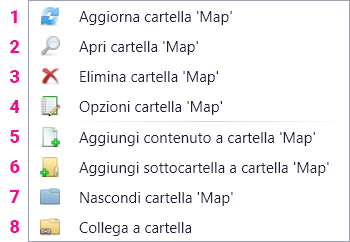
- Update the folder
- Open the folder in Windows Explorer
- Delete the folder and its contents
- Access folder Options. Go to the section Folder Options
- Add content to the folder. Go to the section Add Contents
- Create a sub-folder
- Hide the current folder and it will not be shown in the Media Presenter
- This folder can be linked to another. Click on this section to view the contents of the linked folder in the Media Presenter.
File sub-menu¶
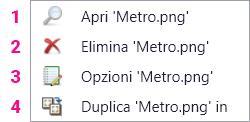
- Open the file with the default Windows program assigned for that type of file
- Delete the file from the folder
- Access File Options Go to the section Content Options
- The file will be duplicated