Overview¶
To add content, right-click on the folder you want and select the "Add Content to Folder" option.
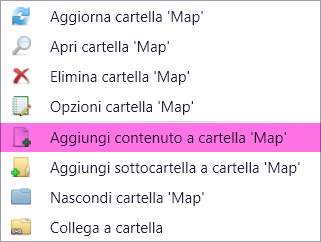
A dialogue window will be displayed, from where you can select the type of content and files from a specific computer folder.

Types of content¶
Content is automatically converted to the format compatible with the software. During conversion, an indicator will be displayed to show the progress of that process.
Content type options:
- Single files: Allows you to select files (images, videos, and documents) that will be displayed individually.
- Link file from other folders: Allows you to attach a file that is inside another folder in the same archive.
- Image list: Allows you to select files (images only) that will be shown on a special display inside the screen
- Video list: Allows you to select files (images only) that will be shown on a special display inside the screen
- Web browser: Allows you to insert a web browser for internet navigation
- Interactive map: Allows you to insert a map to display paths and information points
- Video input: Allows you to view a video taken from a webcam or camera connected to your PC.
- Video streaming: Allows you to view video streaming by entering the MRL (media resource locator path).
Operations on content¶
Right-click on entered content to perform the following operations:
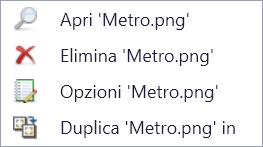
- Open: Allows you to open content with the default windows program for that file type.
- Delete: Allows you to delete content from the archive (caution: will delete the file permanently).
- Options: Allows access to options for that file type. See Content Options
- Duplicate: Allows you to duplicate that file within the archive.