Content Options¶
These options can be accessed in 2 ways:
- By right-clicking on the content you want in the content tree view.
- By right-clicking directly on the element in the Media Presenter preview.
Information¶
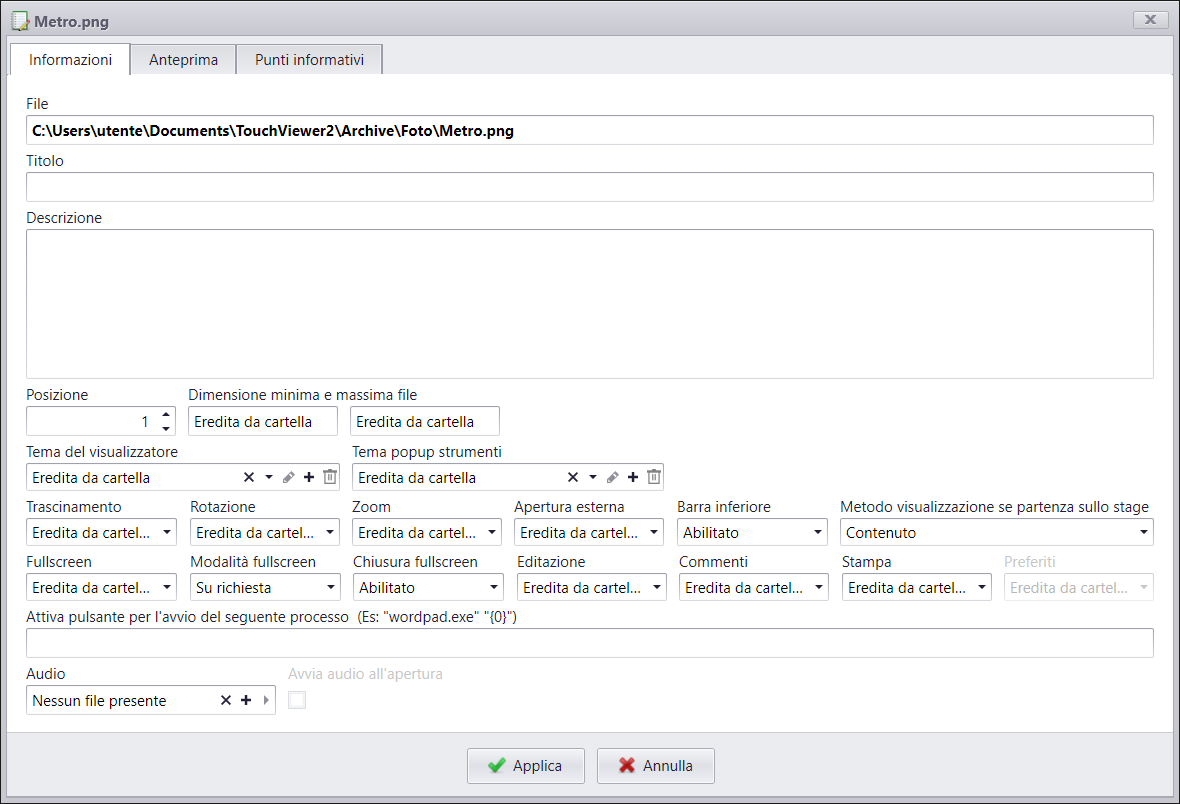
Title¶
The name displayed in the Media Presenter.
Description¶
The description displayed in the Media Presenter after you click on the icon ![]()
Position¶
The order in which an element is displayed on the screen or in the preview bar.
Minimum and maximum file size¶
Sets the minimum and maximum size in which content can be resized.
The values set in content properties are inherited as default.
Go to content properties.
Viewer theme¶
Defines the graphic appearance of the container that embeds the displayed file.
The theme set in content properties is inherited as default.
Go to Viewer theme.
Tool pop-up theme¶
Defines the graphic appearance of the toolbar that appears when content is bigger than the software window.
The theme set in content properties is inherited as default.
Go to Tool pop-up theme.
Dragging¶
Enables or disables the option to move content on the screen.
The setting entered in content properties is inherited as default.
Go to content properties.
Rotation¶
Enables or disables the option to rotate content on the screen.
The setting entered in content properties is inherited as default.
Go to content properties.
Zoom¶
Enables or disables the option to zoom content on the screen.
The setting entered in content properties is inherited as default.
Go to content properties.
External opening¶
Enables or disables the option to externally open content with the default program for that type of file.
The setting entered in content properties is inherited as default.
Go to content properties.
Bottom bar¶
Enables or disables the bottom bar for interacting with that type of content. (Ex.: the Player video is hidden in a video content).
Display method if starting on the screen¶
Option to decide whether to immediately show Content or its Preview. If you choose Preview, a replacement image will be loaded in the _Preview_tabs.
Full screen¶
Enables or disables the option to open content in full screen mode via the icon ![]() in the content toolbar.
in the content toolbar.
The setting entered in content properties is inherited as default.
Go to content properties.
Full screen mode¶
Sets the mode in which content should open in full screen. There are 3 different modes to choose from:
- On Request: Content is opened by clicking on the icon

- Always: Content can only be viewed in full screen mode
- At start-up: Content appears in full screen mode when it is dragged onto the screen.
Full screen closing¶
Removes the possibility of exiting from full screen mode.
Editing¶
Enables Draw-on feature on that content by clicking on the icon ![]()
The setting entered in content properties is inherited as default.
Go to Draw-On feature.
Comments¶
Enables the comment entry feature on that content by clicking on the icon ![]()
The setting entered in content properties is inherited as default.
Go to Comments features.
Printing¶
Enables the printing feature on that content by clicking on the icon ![]()
The setting entered in content properties is inherited as default.
Favourites¶
Enables the possibility of entering content among favourites by clicking on the icon ![]()
The setting entered in content properties is inherited as default.
Activate button for following process start¶
A process can be executed by entering the path on the filesystem of the process to be executed.
The process can be launched by clicking on the icon ![]()
Audio¶
Associates an audio file to content with the option of starting the audio when content is opened by means of the corresponding checkmark.
Audio can be stopped or re-started by pressing the icon ![]()
More than one audio file can be played at the same time.
Preview¶
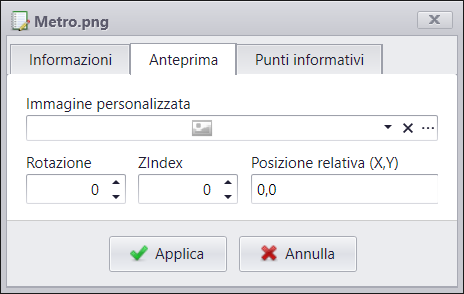
Content can be viewed as a preview if in the Display method settings: start on screen is set to Preview. The appearance and position of the preview is set in these configurations.
Custom image¶
Insertion of the image to be used as a preview of content.
Rotation¶
The preview is rotated in the clockwise direction to the degrees entered in this field.
ZIndex¶
Sorting in the Z axis of elements.
Relative position (X,Y)¶
Defines the position on the screen and is relative to the top left corner with coordinates (0,0).