Info Points¶
Add sensitive information points and pop-ups to any media content (images, pdf, documents). View descriptions, photos and video to create insights or wayfinding systems.
Show and options¶
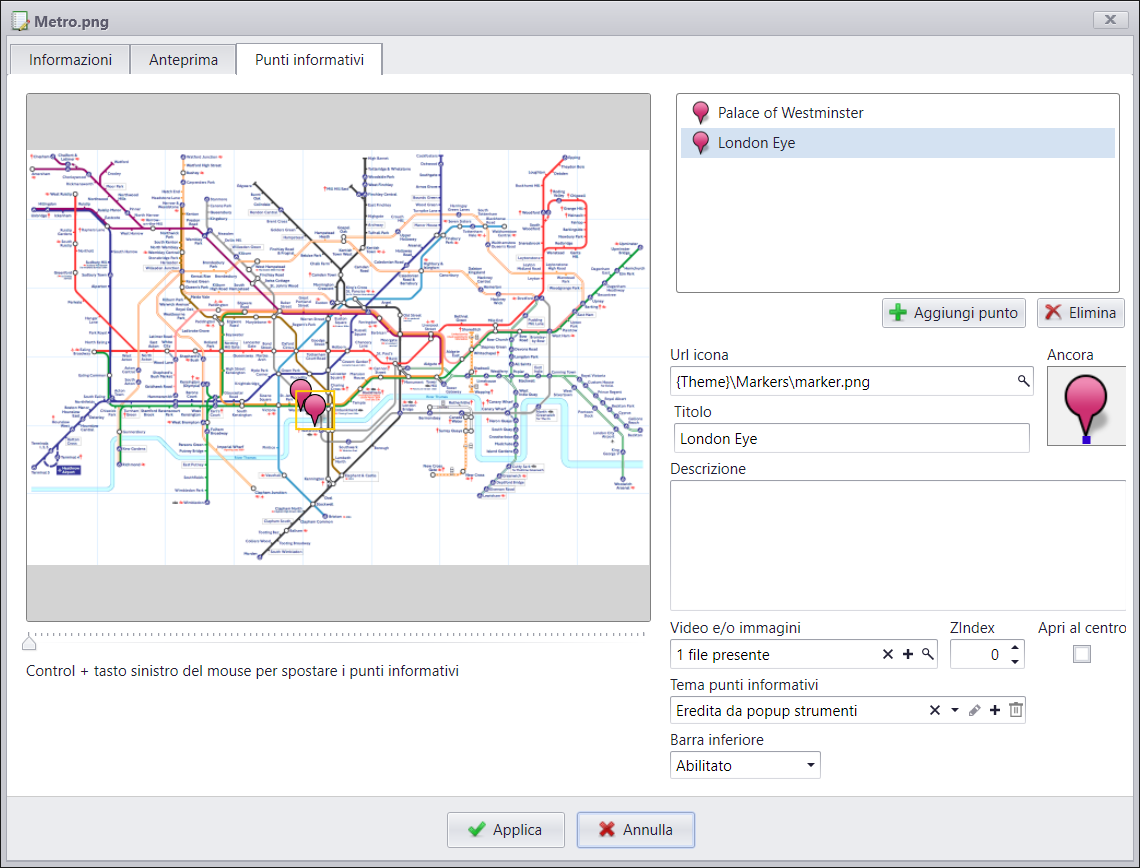
The image will be shown on the left with the location of information points above it .
After having selected a POI (information point), hold down CTRL and drag it to change its position within the image.
To the right you can:
- Add or delete information points.
- Modify the icon of the selected information point.
- Modify the position again of the information point icon.
- Title the title that is given to the window when the information point is selected.
- Description a description is displayed inside the information point window when opened.
- _Videos and/or Images_you can associate videos and images with the information point.
- Open at the centre the information point is opened at the centre of the screen and not next to the information point.
- Bottom bar enables or disables the bottom bar when a video is played.
You can also scroll through the videos and images associated with the information point using the left arrow and right arrow key commands.
If you want to open more than one information point at the same time, you must enable Multiple info point opening: in the archive settings . See Setttings