Content Properties¶
File display method (Previews list)¶
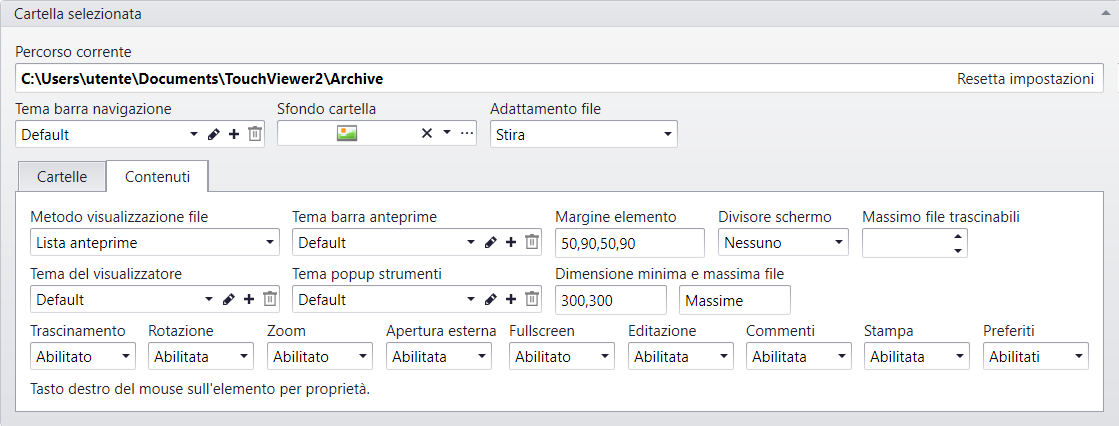
Defines the presentation layout of the thumbnails contained in a preview bar.
Preview bar theme¶
Defines the graphic appearance of the preview bar.
Go to Preview bar theme.
Element margin¶
Defines the distance between the margin of an element and its content (measurement expressed in pixels in the following order Left, Up, Right, Down)
Screen divider¶
Activates the screen divider bar for real time comparison of images and documents.
Maximum draggable files¶
Sets the number of draggable content on the screen from the preview bar.
File display method (All on screen)¶
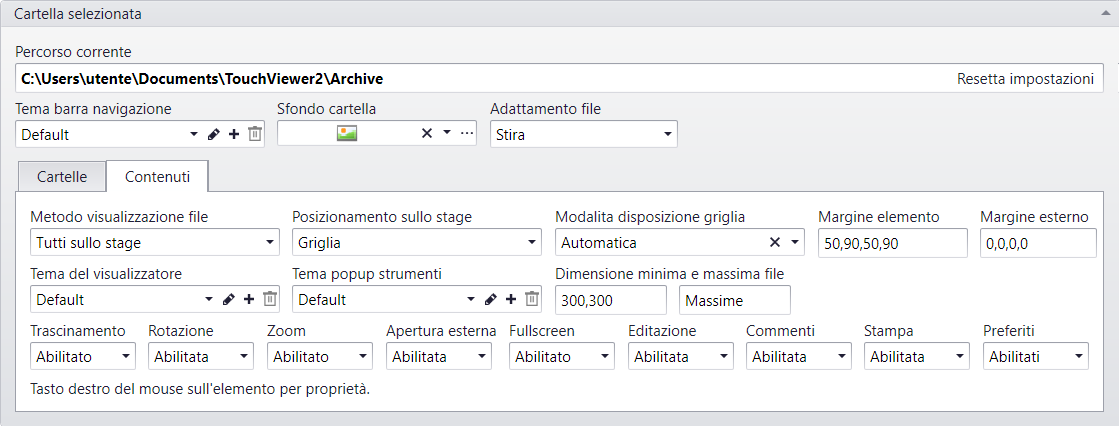
Positioning on screen¶
There are 2 possible content positioning modes:
- _Manual:_content can be placed as desired on the screen by holding down the CTRL key and dragging content to the screens at the desired position.
- Grid: contents are distributed within a grid. See paragraph below.
Grid layout mode¶
There are different modes for grid display:
- Automatic: default setting, elements are distributed on multiple rows depending on the space available. Press X to return to this setting.
- Template: You can choose one of the many templates available in the drop down menu.
Element margin¶
Defines the distance between the margin of an element and its content (measurement expressed in pixels in the following order Left, Up, Right, Down)
Outside margin¶
Defines the distance between the margin of an element and the margin of the screen (measurement expressed in pixels in the following order Left, Up, Right, Down)
Common properties¶
Viewer theme¶
Defines the graphic appearance of the container that embeds the displayed file.
Go to Viewer theme.
Tool pop-up theme¶
Defines the graphic appearance of the toolbar that appears when content is bigger than the software window.
Go to Tool pop-up theme.
Minimum and maximum file size¶
Sets the minimum and maximum size in which content in the folder can be resized.
Dragging¶
Enables or disables the option to move contents on the screen.
Rotation¶
Enables or disables the option to rotate contents on the screen.
Zoom¶
Enables or disables the option to zoom contents on the screen.
External opening¶
Enables or disables the option to externally open contents with the default program for that type of file.
Full screen¶
Enables the option to open contents in full screen mode via the icon ![]() in the contents toolbar.
in the contents toolbar.
Editing¶
Enables Draw-on feature on that contents by clicking on the icon ![]()
Comments¶
Enables the comment entry feature on contents by clicking on the icon ![]()
Printing¶
Enables the printing feature on contents by clicking on the icon ![]()
Favourites¶
Enables the possibility of entering contents among favourites by clicking on the icon ![]()